De volgende tutorial zal leren Ubuntu gebruikers hoe GNOME thema's en iconen op de Ubuntu 11.10 (Oneiric Ocelot) besturingssysteem .
Veel Ubuntu gebruikers gevraagd deze handleiding, omdat de nieuwe Ubuntu 11.10 besturingssysteem voorziet niet een instrument om nieuwe GTK of icoon thema's toe te voegen. Waarom Wel? Vanwege de GNOME 3 desktop-omgeving en de complexiteit van GTK3 thema's.
Dus, laten we zeggen dat je zag dat prachtige desktop thema die er op het internet, en je wilt op je gloednieuwe Ubuntu machine, toch? Wat doe jij?
Zoek niet verder, want de volgende tutorial zal u bieden de gemakkelijkste methode om de desktop thema's toe te voegen op Ubuntu 11.10. Geloof ons, dit is de makkelijkste manier om deze thema toe te voegen op uw Ubuntu-besturingssysteem.
Deze handleiding kunt u gebruiken om ook het pictogram thema's of fonts toe te voegen, vervang gewoon de map ~ / .themes met ~ / .icons of ~ / .fonts.
Wat heb je nodig om te beginnen? De GNOME Tweak Tool en een GTK3 thema, natuurlijk. Dus zorg ervoor dat je de app te installeren door te klikken op de onderstaande link en pak uw favoriete GTK-thema van onze up-to-date Desktop Themes sectie, en volg de onderstaande instructies.
Install GNOME Tweak Tool
Nu dat GNOME Tweak Tool is geïnstalleerd, opent u uw persoonlijke map en druk op CTRL + H toetsencombinatie op je toetsenbord om de verborgen bestanden en mappen zien.
1. Klik met de rechtermuisknop op een leeg gebied op de thuismap en kies de "Nieuwe map" optie. Wijzig de naam van de map als .themes (ja, met de punt in de voorkant van de naam, zoals de map wordt verborgen).
2. Voer dat .themes map en pak daar de gewenste thema's. Zoals je kunt zien op de afbeelding hieronder, hebben we twee thema's (Sammy en Zukitwo) in de map .themes, elk met drie verschillende versies toegevoegd.
3. Klik nu op de Ubuntu-logo uit het panel Eenheid en zoeken naar Ubuntu Tweak Tool, die eigenlijk heet Geavanceerde instellingen. Klik op de snelkoppeling en het zal openen.
4. Ga naar de "Theme" inschrijving op de ruit linkerkant, en selecteer een van de thema's die u net hebt uittreksel uit het "GTK + thema" en de "Window thema" drop-down menu.
Dat is het! De gekozen thema zal direct worden toegepast en u kunt de GNOME Tweak Tool sluiten. Echter, moet u zich afmelden en weer aanmelden voor het raam (Metacity) thema te worden toegepast.
Als je problemen hebt met de tutorial hebt, aarzel dan niet om hieronder commentaar!
Noot van de redactie: Wees ervan bewust dat root-toepassingen (degenen die vragen om uw wachtwoord) niet zal worden vormgegeven met deze methode. Als u het thema wilt toepassen op het hele systeem, moet u de thema's uit te pakken in de / map / usr / share thema's. Om dat te doen, moet je een terminal als root te gebruiken.
- Startpagina
- Linux
- Verhogingen van de Desktop
- How to Install GNOME Themes in Ubuntu
Recent bekeken Applicaties

SQLite Editor Software 15 Apr 15

SOASYNC 11 Jul 15

AMD Embedded GPU and APU Driver 19 Apr 15

Realtek Wireless Ultra Nano Network Adapter Driver for Windows 8/Windows 8.1 11 Feb 16

Hardware Sensors Indicator 20 Feb 15

Advik OLM to CSV Export 7 Mar 18

VeryPDF PDF Highlighter Command Line 2 Dec 18

My File Queue 15 Apr 15

Digital Mars DMDScript 2 Nov 15

CodeTwo FolderSync Addin (64-bit) 28 Nov 17
Zoek op categorie
- Audio-software
- Beveiligingssoftware
- Browsers
- Business & office software
- Communicatiesoftware
- Digitale foto-software
- Disk & file software
- Drivers
- Educatieve en wetenschappelijke software
- Grafisch ontwerp software
- Huis & familie software
- Internet software
- Netwerksoftware
- Nut van het systeem
- Ontwikkeltools
- Productiviteit software
- Screensavers
- Spelletjes
- Verhogingen van de Desktop
- Beryl thema
- Cairo-clock thema's
- Compiz thema
- Cursors
- EyeOS apps
- Gadgets & widgets
- Gnome shell extensies
- Gnome shell thema
- Gnome-software
- Kaneel thema
- Kde software
- Metacity thema
- Pictogrammen
- Thema editors & tools
- Thema's
- Virtuele desktop managers
- Wallpaper editors & tools
- Wallpapers
- Window managers
- X11 muis thema
- Videosoftware
- Web development software
Populaire software

KSimus 3 Jun 15

Amiga OSX 14 Apr 15

Gnome-utils 11 May 15

TLS 20 Feb 15

Multi-Cursor Window Manager 3 Jun 15

Ming 19 Feb 15

nautilus-tag-music 3 Jun 15
How to Install GNOME Themes in Ubuntu
Vergelijkbare software
ZUKIENCE GOTCHI
20 Feb 15
Delta-shell-green
20 Feb 15
Frieze Gnome Shell
20 Feb 15
Mountain Shell
20 Feb 15
Reacties op How to Install GNOME Themes in Ubuntu
Recent bekeken Applicaties

SQLite Editor Software 15 Apr 15

SOASYNC 11 Jul 15

AMD Embedded GPU and APU Driver 19 Apr 15

Realtek Wireless Ultra Nano Network Adapter Driver for Windows 8/Windows 8.1 11 Feb 16

Hardware Sensors Indicator 20 Feb 15

Advik OLM to CSV Export 7 Mar 18

VeryPDF PDF Highlighter Command Line 2 Dec 18

My File Queue 15 Apr 15

Digital Mars DMDScript 2 Nov 15

CodeTwo FolderSync Addin (64-bit) 28 Nov 17
Zoek op categorie
- Audio-software
- Beveiligingssoftware
- Browsers
- Business & office software
- Communicatiesoftware
- Digitale foto-software
- Disk & file software
- Drivers
- Educatieve en wetenschappelijke software
- Grafisch ontwerp software
- Huis & familie software
- Internet software
- Netwerksoftware
- Nut van het systeem
- Ontwikkeltools
- Productiviteit software
- Screensavers
- Spelletjes
- Verhogingen van de Desktop
- Beryl thema
- Cairo-clock thema's
- Compiz thema
- Cursors
- EyeOS apps
- Gadgets & widgets
- Gnome shell extensies
- Gnome shell thema
- Gnome-software
- Kaneel thema
- Kde software
- Metacity thema
- Pictogrammen
- Thema editors & tools
- Thema's
- Virtuele desktop managers
- Wallpaper editors & tools
- Wallpapers
- Window managers
- X11 muis thema
- Videosoftware
- Web development software
Populaire software

geglmm 11 May 15

MATE 22 Jun 18

Dropline GNOME 17 Feb 15

FVWM 14 Apr 15

Clearbox 4 Jun 15

Mousetweaks 20 Feb 15

GRUB2 Theme: Antergos-Bluez 20 Feb 15

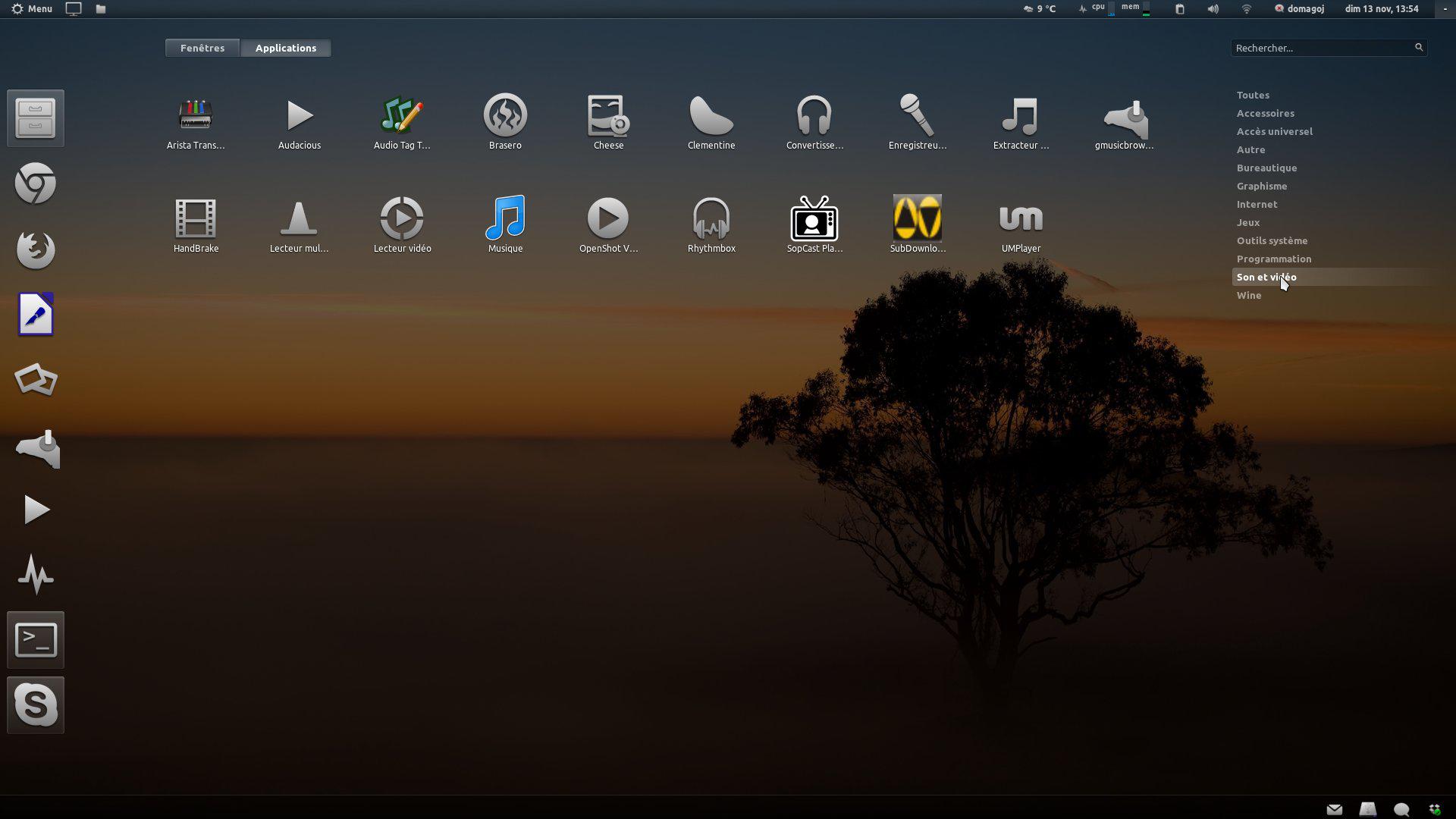
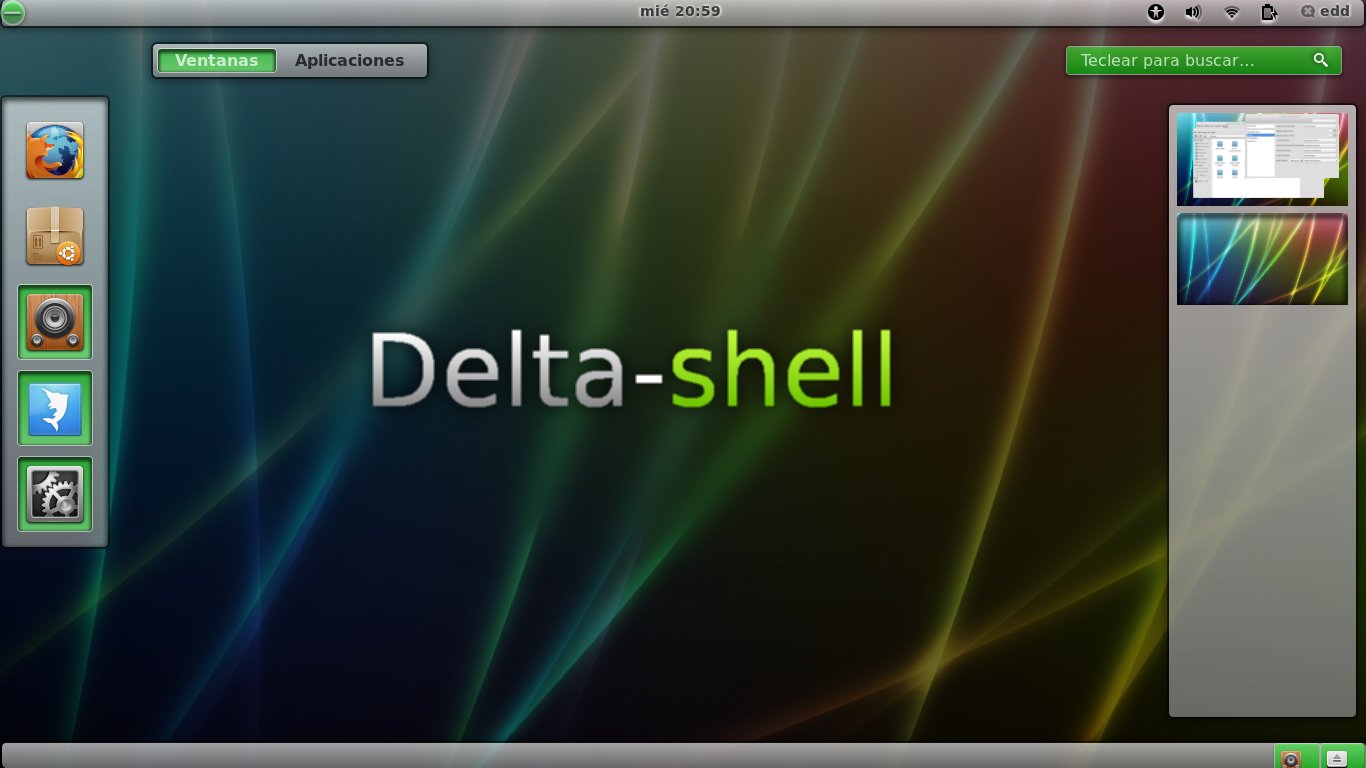
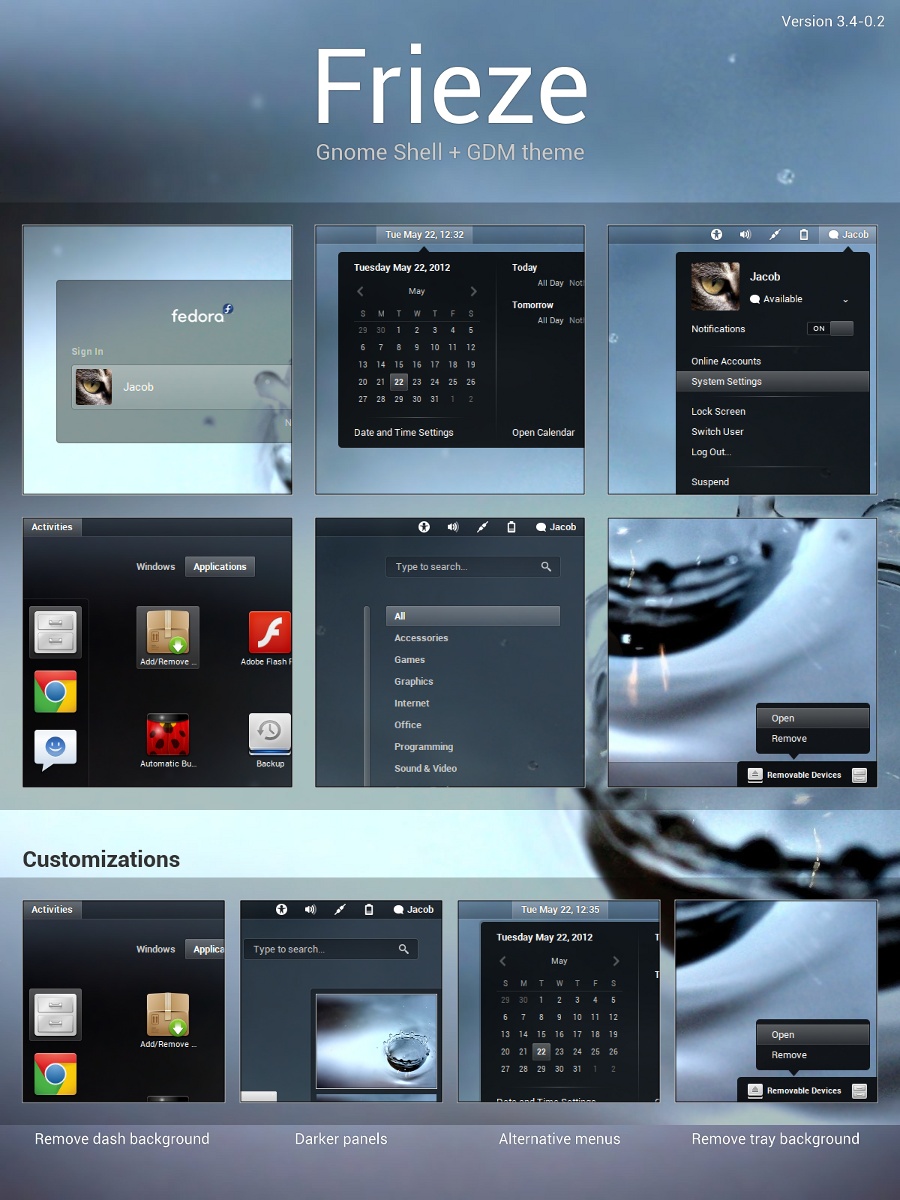
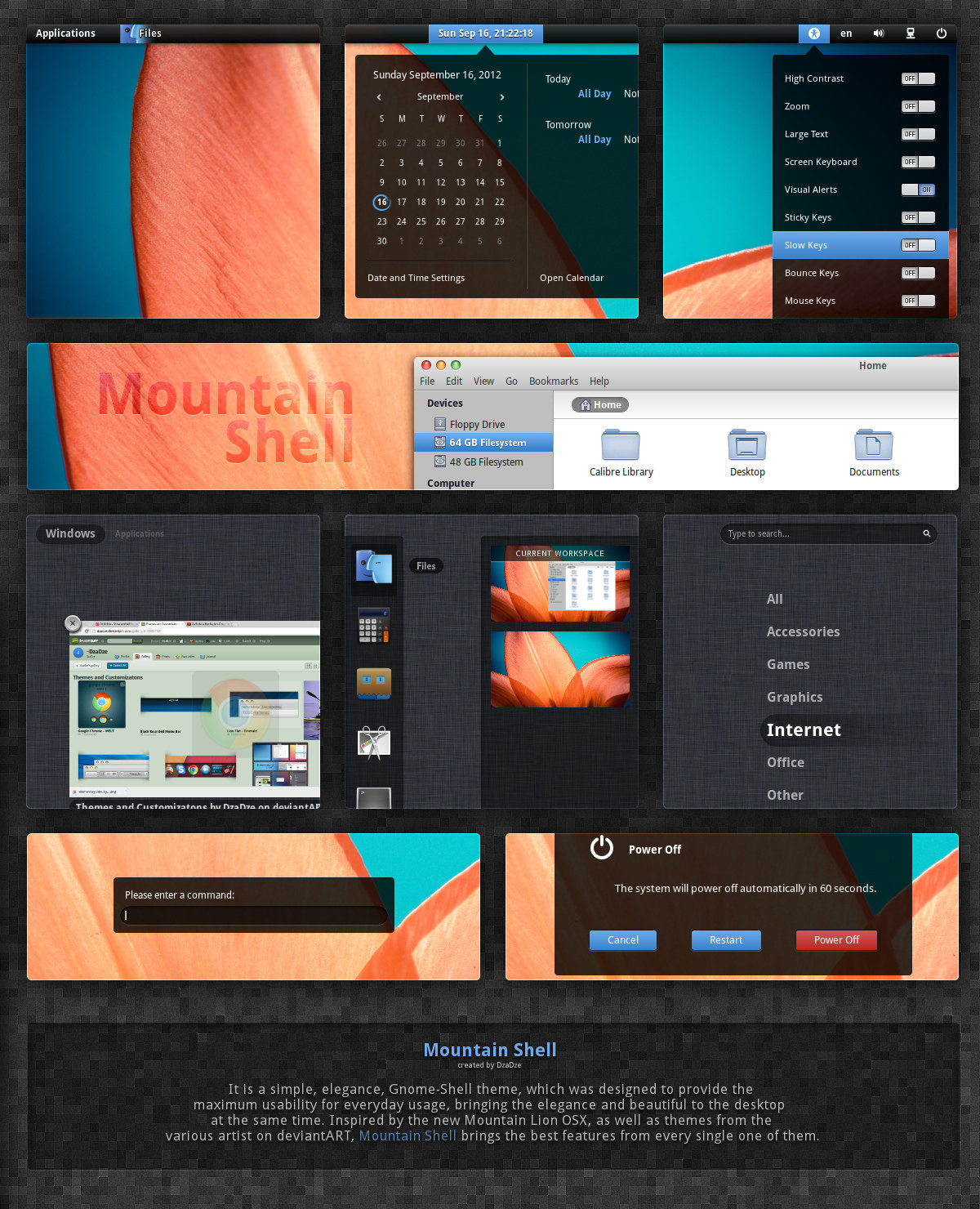
Reacties niet gevonden